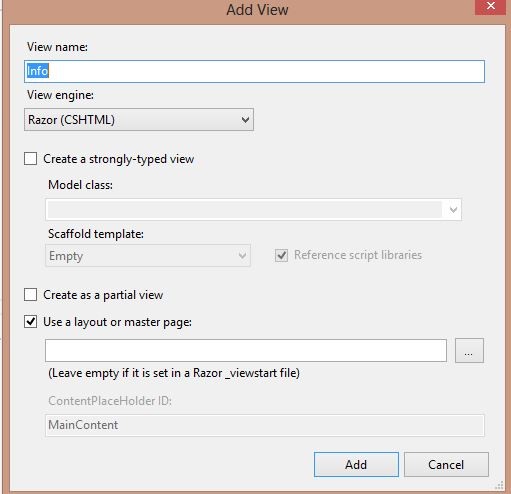File ->New ->Project
Select the project Template
And Click on Ok
And go to controller Right click on it and select ADD Controller
Give the name of the controller
And then create a folder with name as “Docs”
And paste any pdf file in Docs
And then go to Demo Controller and write the following Code
Here dotnetadvertising.pdf is the name of the file which is there is there in Docs Folder.
And then Right click on the screen and select Add View
And then run the Program
Demo: is the name of the controller
GetDoc is the name of the method name
And then the file gets download automatically as