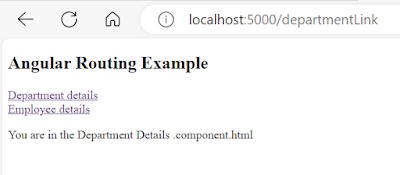How to create custom directive in Angular Application.
Directive class created by developer towards the requirement of an application
is called "custom directive".
custom directives are mostly application specific, this will be reusable across different components with in an application*syntax: @Directive({ selector:'[selectorname]' }) export class <directiveclassname> { constructor(el:ElementRef) { manipulate html element using element ref } } ->element ref is providing native Element prop, this prop can be used to reference html element applied with directiveSteps to work with custom directive: 1.create a directive 2.place directive into a module 3.apply directive to html element syntax: <tagname directive>..</tagname>RequirementExampleng g d title --flat *this will create a directive class and will be imported and placed into app module declarations automaticallygoto title.directive.tsgoto title.directive.tsDirective with input property:import { Directive,ElementRef } from '@angular/core';@Directive({selector: '[appTitle]'})export class TitleDirective {constructor(el:ElementRef) {el.nativeElement.style.backgroundColor="black"el.nativeElement.style.color="white";el.nativeElement.style.width="30%";}}Create a component and call that above directive.htmlDirective can receive data from template[html element] using input property.Syntax:ExampleCreate a custom directivecustom directive changesNote: ---- *If input property name is same as directive name then we can input data directly to directivegoto title1.directive.ts [replace textcolor with appTitle1]events code across different components | the solution is custom directiveExamplecreate a directive to handle mouse enter and mouse leave events of html elementDirective Changesimport { Directive, ElementRef, HostListener } from '@angular/core';@Directive({selector: '[appHover]'})export class HoverDirective {constructor(private el:ElementRef) {this.el.nativeElement.style.width="30%";}@HostListener('mouseenter')onmouseenter(){this.el.nativeElement.style.backgroundColor="yellow";}@HostListener('mouseleave')onmouseleave(){this.el.nativeElement.style.backgroundColor="bisque";}}.html Changes