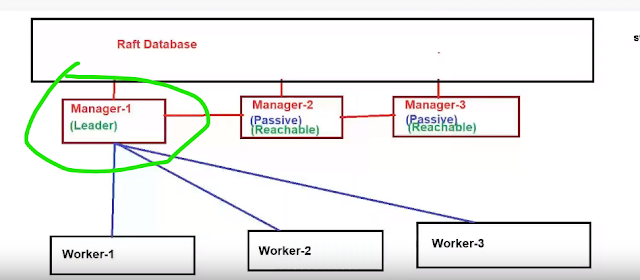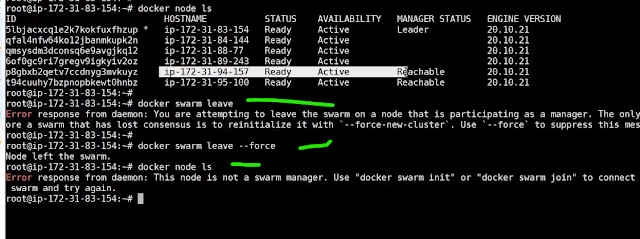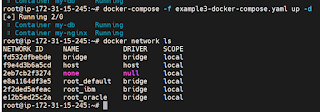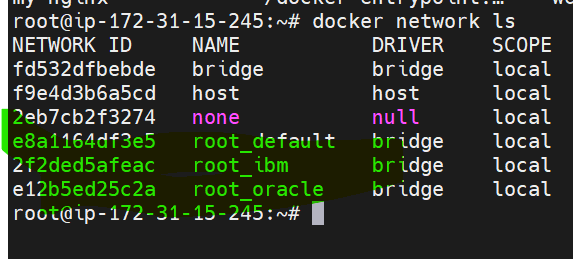Why?
Docker is a great tool (the "de facto" standard) to build Linux containers.
Docker Compose is great to develop locally with Docker, in a replicable way.
Docker Swarm Mode is great to deploy your application stacks to production, in a distributed cluster, using the same files used by Docker Compose locally.
What are Docker and Docker Container?
Docker is an open-source tool used to automate application deployment in the form of lightweight containers. And Docker containers are not only lightweight but also make the application platform-independent. So, the application that runs on your computer will run the same way on your friend’s computer!

The Docker Containers overcome a lot of problems faced by the virtual machines. Docker Containers are faster, portable, provide isolation, use less memory, etc.
If you have Docker installed, you already have Docker Swarm, it's integrated into Docker.
You don't have to install anything else.
docker info
Now, that is inactive, we will make it active.
Drawbacks of Containers
If I am running million of containers, then we need to maintain it .
Scale Out:
Out/In/Up/Down:
How much we use, that much only we pay.
Ensure that Containers are recreated, if they fail.
Replace Containers , without down time(Deployment)
Tracking:
We need to track control , where and when they get started.
Scalability
In the below pic, we can see, if the load is more on one of the server, than it should automatically switch to next server.
We should not depend on the single server.
Now, go to AWS account and create a instances
Once all the instances are created. We need to login into MoboXTerm.
Now, Add Six instances of it.
Now, go to each instances of AWS and then paste it hear
Rename each of the instance in the aws account with the below names
Click on Connect and paste each instance id in the moboxterm
Repeat the same in each of the instances.
After running all the instances, next step is to check
Installing parallelly in all the machines.
Next, we can rename all the tabs.
Now, in manager 1 Tab,
To activate docker swarn,
When ever we are fried , than the first node becomes the leader(manager)
Before running add worker and add manager, let us check how many nodes are running.
Now, you can run the instances and re run the docker node ls command
Next step is copy the add worker node and run in the worker 1, worker2, worker 3 instances.
Now, re run the docker node ls command
Similarly add worker node 2, and worker node 3 and re run the docker node ls command in the manager instance
Note: docker node ls -->Should always run on the manager node.
From the above screen shot, we can see that one manager node and three worker nodes have been created.
After that, we want to add a manager, for that , copy the add a manager command and run in the manger2, and manager 3 instances
Now, go and check the status of Docker Swarn
Type docker info now
Now, go to the manager 1 instance and kill it.
docker swarn leave command is used , so that the manger 2 will become active now
Now, fire docker node ls in the second manager instance and see the difference