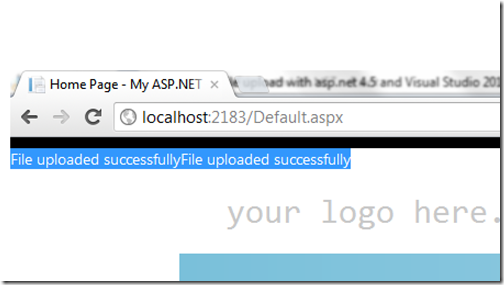This is very important and small tips for all VS users. Sometimes we need a small piece of code in many places of our application or in some different application. What we do? We just copy the code from one page and paste it to the destination page.
Visual Studio having a great feature, that you can place your code snippet inside the toolbox. For that you need to just select the code snippet and drag the selected snippet on to the general Tab.
You can rename the selected snippet, by just right clicking on snippet and click on Rename.
Now, you can use it anywhere in your application or in any VS Application by just drag and drop of the selected snippet.