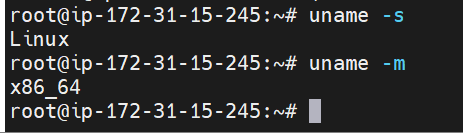Docker Compose is used to run multiple containers as a single service. For example, suppose you had an application which required NGNIX and MySQL, you could create one file which would start both the containers as a service without the need to start each one separately

InstallCompose
Step 1 − Download the necessary files from github using the following command
sudo curl -L "https://github.com/docker/compose/releases/download/1.10.0-rc2/dockercompose-$(uname -s) -$(uname -m)" -o /home/demo/docker-compose